Install Tor Browser on Ubuntu 16.04 via PPA
Tor browser 5.5.5 was released on April 26th, 2016. This tutorial explains how to install Tor browser on Ubuntu 16.04 and how to use it.
Tor browser 5.5.5 Change log:
- Updates Firefox to 38.8.0 ESR which features important security updates
- Update Tor launcher to 0.2.7.9
- NoScript was updated to version 2.9.0.11
- HTTPS-Everywhere updated to 5.1.6
- Add new default obfs bridge (Greenbelt)
Install Tor Browser on Ubuntu 16.04 via PPA
Open a terminal window and run the following 3 commands one by one.
sudo add-apt-repository ppa:webupd8team/tor-browser sudo apt-get update sudo apt-get install tor-browser
Once the installation has completed, Tor browser can be launched from Dash.
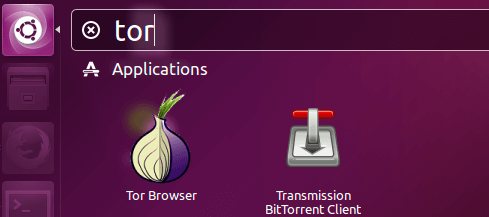
Setting Up Tor Browser
Before you can use Tor browser to stay anonymous online, you need to configure Tor network settings. You will be presented with the Tor launcher when you first start Tor browser.
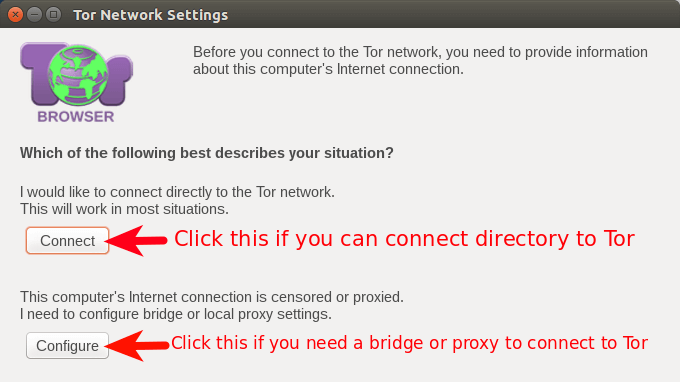
If you can connect directly to Tor, click the Connect button.
If Tor is blocked in your country like China, then click the Configure button to use a bridge or proxy to connect to Tor. In the next window, select Yes.
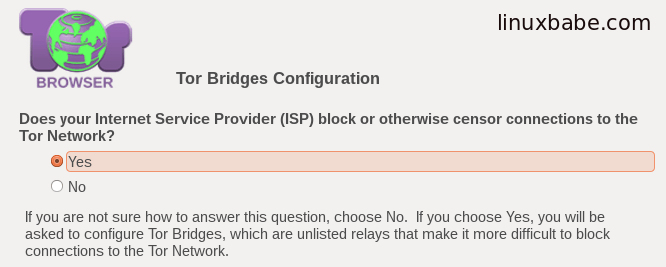
Next, select the default obfs4 bridge.
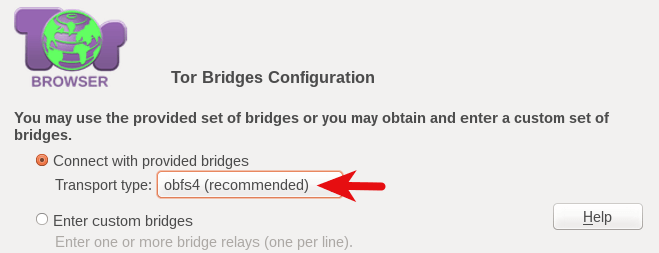
The next window asks you if you need to use a local proxy to access the Internet. Normally you can connect the Tor network via Tor bridge so just select No.
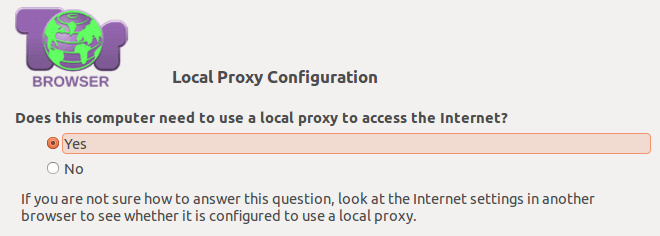
After that, the Tor browser will try to establish a connection to the Tor network.
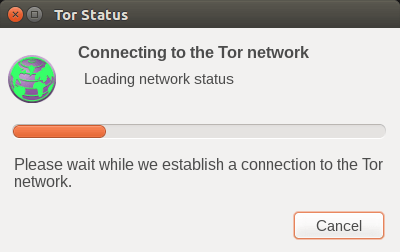
If the connection failed, then go back to the previous step and configure a proxy to access the Internet. Here I recommend a very good Socks 5 proxy called Shadowsocks. Note that if you can connect to Tor network via Tor bridge, but you still configured a proxy, you Internet speed might be slower.
After successfully connected to the Tor network, you will see the following. Now you can browse the Internet anonymously.
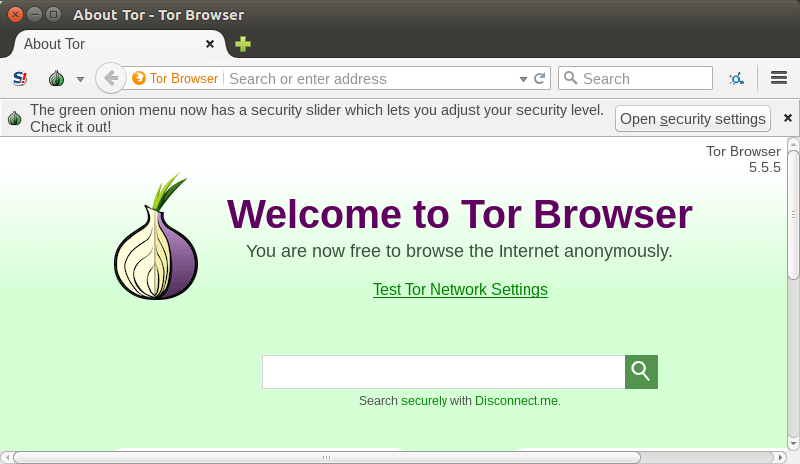
Tor Browser Default Settings
- Private browsing mode is enabled by default, which means Tor browser will not leave any browsing history, cookies on your computer. They will be deleted when you close Tor browser. Cookies store information about Web sites you visit such as site preferences, login status. Cookies can be used by third parties to track you across Web sites.
- All browser plugins are disabled.
- Third party cookies and other tracking data is restricted.
- Change details that distinguish you from other Tor browser users.
- Security level is set to low by default. You can change it to Medium-Low, Medium-High or High.
- NoScript is configured to allow JavaScript by default.
Tips for Using Tor Browser
You can resize the Tor browser window but by all means do not click the maximize button to maximize Tor browser as it allows Web sites to determine your monitor size which can be used to track you. You know, different computer monitors are of different sizes. Leaving Tor browser window in default size is recommended.
Never bookmark any site.
Some online shopping companies such as Wal-mart are intentionally blocking Tor and other anonymity services to prevent criminals from using stolen credit card anonymously.
Tor passes your traffic through at least 3 different servers. You can check these servers out by clicking the green Tor button. Click New Tor circuit for this site will create a new circuit.
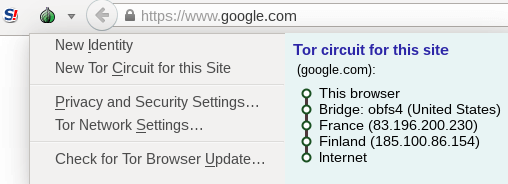
I hope the article helped you install Tor browser on Ubuntu 16.04 and understand its usage. Comments, questions and suggestions are always welcome. If you find this post useful, please subscribe to our free newsletter or follow us on Google+, Twitter or like our Facebook page.



Hi. Thanks.
It’s curious, this Tor browser on Ubuntu and derivatives can be updated itself, ie through automatic-update from help menu, like it happens in Firefox (windows). Nevertheless, “wepupd8 repository” does not recognize this new version installed, and this repo suggests downloading and install the same version.
On the other hand, I see that Tor project has something like a official repository (gpg signed) to Ubuntu’s and Debian’s versions:
https://www.torproject.org/docs/debian.html.en#ubuntu
I’ve installed in windows and knew obviously where it was but now in Ubuntu I can’t find it to save my life, as it’s not in the usual /etc/tor/torrc location in order to edit the torrc file?? Thanks for the guide.
So after starting Tor Browser, the first thing it wanted me to do was click on the green onion and update. I assume this is being done outside the apt package manager.
The upgrade took a couple of minutes (I wrote this while waiting for the most part).
The ppa apparently has 6.5.1-1 as of this writing. After the upgrade, I was running 7.5.4.
I’m just gonna assume this is the right thing to do, eh?
After the upgrade, apt was blissfully unaware that I had upgraded tor-browser; still reporting 6.5.1-1 installed.
Any way to tell apt “nevermind” and remove it from apt? I experimented by using ‘apt remove tor-browser’, but that just removed it (duh). I guess I’ll just revert to installing it via deb package or tarball. The experiment continues…
E: The repository ‘http://ppa.launchpad.net/webupd8team/tor-browser/ubuntu bionic Release’ does not have a Release file.
N: Updating from such a repository can’t be done securely, and is therefore disabled by default.
N: See apt-secure(8) manpage for repository creation and user configuration details.
velkommen@yogi:~$ sudo apt-get install tor-browser
Reading package lists… Done
Building dependency tree
Reading state information… Done
E: Unable to locate package tor-browser
is it advisable to use chrome extensions on tor?