Install SMPlayer on Ubuntu OpenSUSE Arch Linux and Fedora
This tutorial shows how to install SMPlayer on Ubuntu, OpenSUSE Leap, Arch Linux and Fedora.
SMPlayer and VLC are two of my favorite media players. They both can play mp4 and mp3 and virtually all video and audio formats out of the box. If you ever used totem media player, then you know how tedious it is to install external codecs.
SMPlayer is the best GUI front-end of MPlayer.It’s free and open source, licensed under GPL. It can play YouTube videos and download subtitles from opensubtitles.org. It also support HTTP and Socks5 proxy.
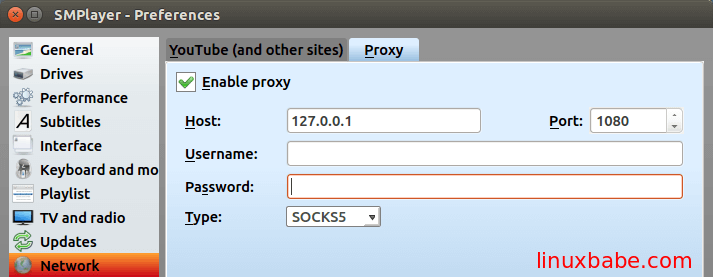
Install SMPlayer on Ubuntu
SMPlayer is in Ubuntu repository, so you can install it using a simple apt-get command:
sudo apt-get install smplayer
If you want to keep up with latest version, then you can install SMPlayer using official PPA.
sudo add-apt-repository ppa:rvm/smplayer sudo apt-get update sudo apt-get install smplayer smtube smplayer-themes smplayer-skins
Install SMPlayer on OpenSUSE Leap
SMPlayer is included in the packman repository, so enable packman first with this command:
sudo zypper ar -f -n packman http://ftp.gwdg.de/pub/linux/misc/packman/suse/openSUSE_Leap_42.1/ packman
Then install SMPlayer with zypper package manager
sudo zypper install smplayer smtube smplayer-themes smplayer-skins
Install SMPlayer on Arch Linux
SMPlayer is included in the extra repository of Arch Linux.
sudo pacman -S smplayer smtube smplayer-themes smplayer-skins
Install SMPlayer on Fedora
SMPlayer can be installed from RPMfusion repository on Fedora. Add RPMfusion repo with the following command:
Fedora 22 and later
su -c 'dnf install http://download1.rpmfusion.org/free/fedora/rpmfusion-free-release-$(rpm -E %fedora).noarch.rpm http://download1.rpmfusion.org/nonfree/fedora/rpmfusion-nonfree-release-$(rpm -E %fedora).noarch.rpm'
Fedora 14 – 21
su -c 'yum install --nogpgcheck http://download1.rpmfusion.org/free/fedora/rpmfusion-free-release-$(rpm -E %fedora).noarch.rpm http://download1.rpmfusion.org/nonfree/fedora/rpmfusion-nonfree-release-$(rpm -E %fedora).noarch.rpm'
Then install smplayer
sudo dnf install smplayer or sudo yum install smplayer
Play YouTube Videos
To play YouTube videos in SMPlayer, select Options > YouTube browser and then browse or search for your videos.
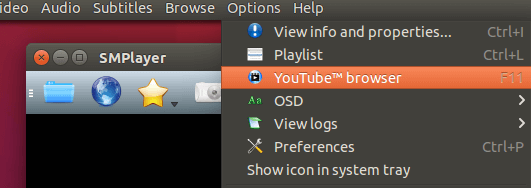
How to download subtitle
To download subtitles, select subtitles > find subtitles on opensubtitles.org


