How to Install WordPress.com Desktop App on Linux
In this tutorial, I will show you how to install the open source WordPress.com desktop app on Linux. WordPress.com desktop app supports self-hosted WordPress blogs via Jetpack.
Install WordPress.com Desktop App on Linux
Go to https://apps.wordpress.com/desktop/ and download the client. For Debian-based Linux distros, there is a deb package. For all other Linux distros, download the tar.gz file.
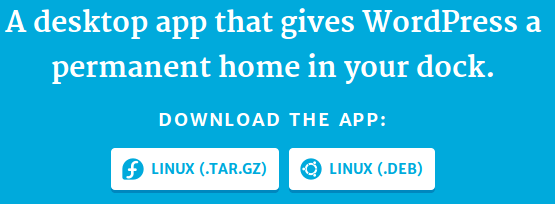
Once downloaded, cd into the download directory and run the following command to install it onto your Linux OS.
For Debian/Ubuntu based distros.
sudo gdebi wordpress*.deb
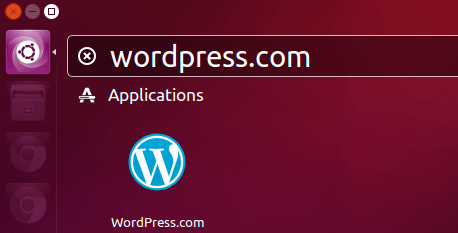
The executable is located at /usr/share/wpcom/wpcom. To list all files installed by WordPress.com desktop app, issue this comand:
dpkg-query -L wordpress.com
For all other distros, i.e. Fedora, Arch Linux, OpenSUSE etc, first extract the tarball.
tar xvf wordpress-com-linux-x64-1-3-1.tar.gz
A new directory will be created under the current directory. cd into it.
cd WordPress.com-linux-x64/
You can find an executable called WordPress.com in this directory. Now you can launch the WordPress desktop app in this way.
./WordPress.com
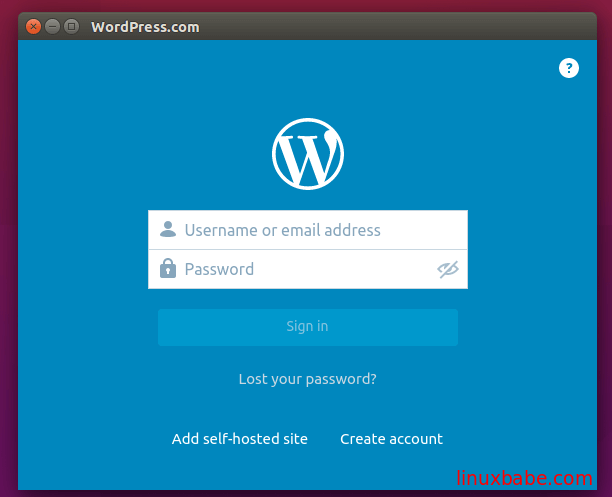
Add self-hosted Site
By default when you sign into the WordPress.com app, you can edit blogs and sites hosted at WordPress.com
If you’d like to edit your self-hosted WordPress blog or site, you can do that by following these instructions:
- Create an account at WordPress.com and verify your email address.
- Install the Jetpack plugin on your self-hosted WordPress site.
- Connect Jetpack to WordPress.com account.
- Now you can sign in to the app using the WordPress.com account Jetpack is connected to, and you can find your self-hosted site under the “My Sites” section.
Use WordPress.com Desktop App to Manage Self-hosted Site
By default, you can edit and publish posts, pages.
To make the most out of WordPress.com desktop app for self-hosted sites, enable the manage feature in the Jetpack plug-in. The manage feature allows you to manage your site’s themes, menus and the like.


