How to Install Dropbox on Ubuntu 20.04 From Official Repository
This tutorial will be showing you how to install Dropbox on Ubuntu 20.04 LTS desktop from Dropbox Linux repository. We will not download the installer from Dropbox Linux Download page, because the installer on that page is outdated.
Install Dropbox on Ubuntu 20.04 Desktop From Official Repository
If you don’t have a Dropbox account yet, then click here to sign up. Next, open a terminal window, run the following command to create a source list file for Dropbox. Nano is a command line text editor, which allows you to edit text files in the terminal.
sudo nano /etc/apt/sources.list.d/dropbox.list

Add the following line to this file.
deb [arch=i386,amd64] http://linux.dropbox.com/ubuntu disco main
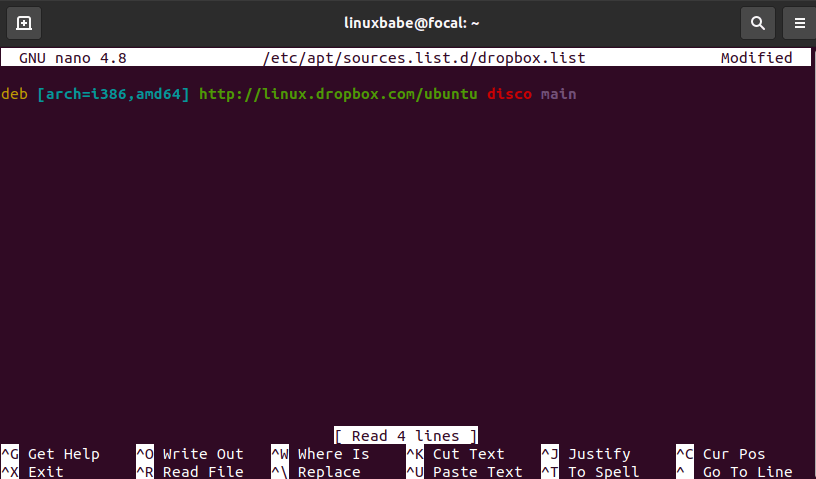
To save the file in Nano text editor, press Ctrl+O, then press Enter to confirm. To exit the file, press Ctrl+X. Next, we need to run the following command to import Dropbox GPG key to Ubuntu 20.04 system.
sudo apt-key adv --keyserver keyserver.ubuntu.com --recv-keys 1C61A2656FB57B7E4DE0F4C1FC918B335044912E
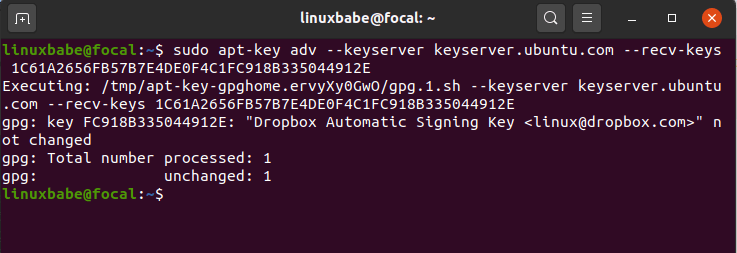
If you see the following error:
gpg: keyserver receive failed: no keyserver available
or
gpg: keyserver receive failed: No data
You can fix this error by using a different keyserver. So instead of keyserver.ubuntu.com you can use pgp.mit.edu.
sudo apt-key adv --keyserver pgp.mit.edu --recv-keys 1C61A2656FB57B7E4DE0F4C1FC918B335044912E
Next, update local package index and install Dropbox.
sudo apt update sudo apt install python3-gpg dropbox
The package python3-gpg is used by Dropbox to verify binary signature. Note that the dropbox package is just a helper package. It’s not the actual Dropbox binary.
Now you can start the Dropbox GUI installer from your application menu.
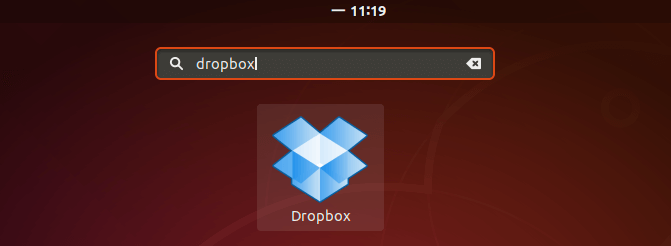
You can also run the following command to start it from terminal. The -i option will attempt to install Dropbox daemon if it’s not installed.
dropbox start -i
Click OK to install the daemon.
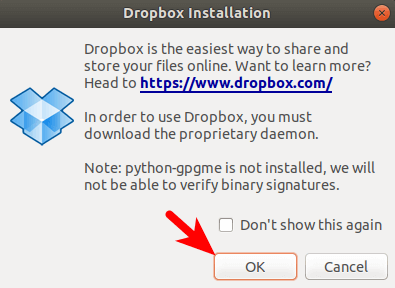
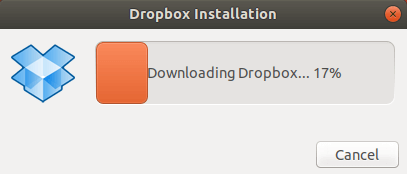
After the Dropbox daemon is installed, a new tab will be opened in your web browser asking you to link your computer to Dropbox account.
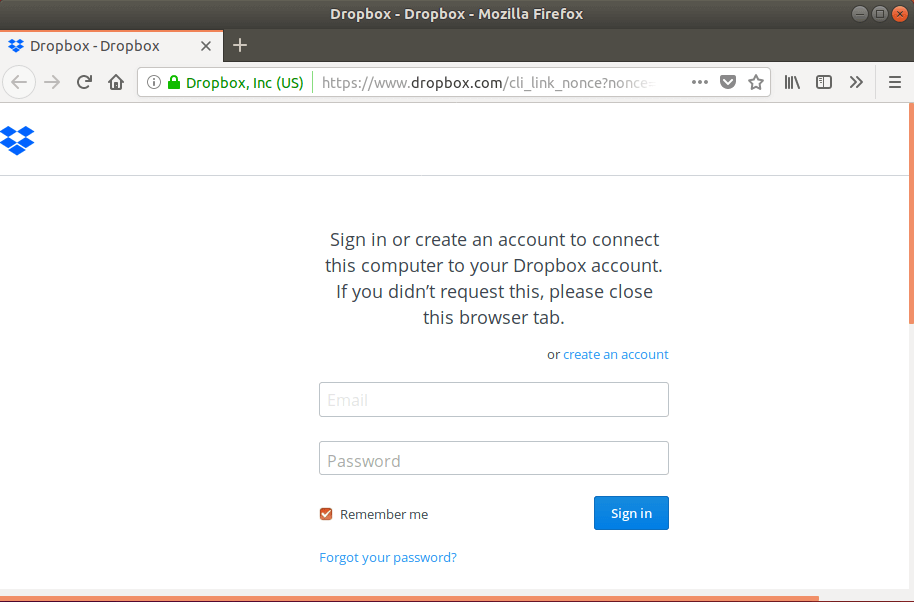
Now you can use Dropbox on your Ubuntu 20.04 desktop. Dropbox Linux client supports HTTP, SOCKS4 and SOCKS5 proxy. You can configure proxy in Dropbox Preferences > Proxies. This is useful if your country or area is banned from accessing Dropbox. If you want to set up your own fast proxy server, follow this Shadowsocks tutorial.
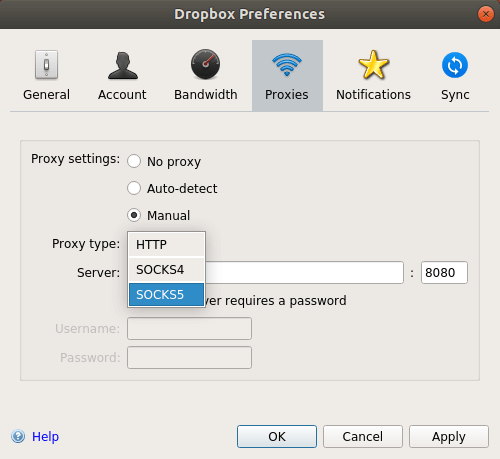
By default, Dropbox will automatically start at login. To disable this you can run this command:
dropbox autostart n
To enable autostart again, run
dropbox autostart y
Dropbox automatically updates itself when a new version is available, but you can also run the following command to have the latest stable version.
dropbox update
For more Dropbox command line usage, issue this command:
man dropbox
Dropbox Not Syncing?
First, run dropbox update command to update Dropbox to the latest stable version, then restart Dropbox. You might need to click Pause Syncing, then Resume Syncing to make it work.
If that doesn’t work, you can try delete your existing Dropbox installation.
rm ~/.dropbox ~/.dropbox-dist/
Then run
dropbox update
Can’t Update Dropbox?
If you see the following error message when updating Dropbox, but you are sure that your Internet connection is working. Then the Dropbox command is probably trying to use IPv6 protocol, but your computer can’t use IPv6 protocol to connect to the Internet, so you should disable IPv6 on Ubuntu.
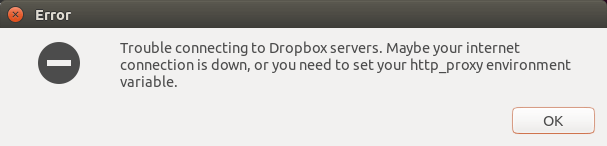
How to Install Dropbox on a Headless Ubuntu Server
The process is a bit different. Please read the following article.
Dropbox File Encryption
If you are worried about privacy and security when storing files on cloud storage providers like Dropbox, you can encrypt the files by following the tutorial below.
I hope this tutorial helped you install Dropbox on Ubuntu 20.04 desktop. As always, if you found this post useful, then subscribe to our free newsletter to get new tutorials. Take care.



unfortunately, it doesn’t work neither “keyserver.ubuntu.com” nor “pgp.mit.edu”. Any other tip? Thanks, Mario (Italy)
That indicates there’s network problem between your computer and the key servers. You can use a VPN or proxy to get around the network problem.
Wonderful article, very informative!
Running Ubuntu 20.04, in software and updates, is the Dropbox distribution still listed as Disco?
I tried changing the distribution value to be Focal but that causes an error when running an apt-get update
Dropbox repository doesn’t have a component for
focalnow. Thediscocomponent is compatible with Ubuntu 20.04. As a matter of fact, the dropbox installer in the repository rarely changes, so you can use the disco repository on ubuntu 20.04.I am trying to install it on Ubuntu 20.04 Server (so it’s headless).
After the command dropbox start -i
the computer replies:
In order to use Dropbox, you must download the proprietary daemon. [y/n] y Downloading Dropbox... 100% Unpacking Dropbox... 100%dropbox: locating interpreter dropbox: logging to /tmp/dropbox-antifreeze-yEueiV dropbox: initializing dropbox: initializing python 3.7.5 dropbox: setting program path '/root/.dropbox-dist/dropbox-lnx.x86_64-96.4.172/dropbox' dropbox: setting python path '/root/.dropbox-dist/dropbox-lnx.x86_64-96.4.172:/root/.dropbox-dist/dropbox-lnx.x86_64-96.4.172/python-packages.zip' dropbox: python initialized dropbox: running dropbox dropbox: setting args dropbox: applying overrides dropbox: running main script dropbox: load fq extension '/root/.dropbox-dist/dropbox-lnx.x86_64-96.4.172/cryptography.hazmat.bindings._constant_time.cpython-37m-x86_64-linux-gnu.so' dropbox: load fq extension '/root/.dropbox-dist/dropbox-lnx.x86_64-96.4.172/cryptography.hazmat.bindings._openssl.cpython-37m-x86_64-linux-gnu.so' dropbox: load fq extension '/root/.dropbox-dist/dropbox-lnx.x86_64-96.4.172/cryptography.hazmat.bindings._padding.cpython-37m-x86_64-linux-gnu.so' dropbox: load fq extension '/root/.dropbox-dist/dropbox-lnx.x86_64-96.4.172/psutil._psutil_linux.cpython-37m-x86_64-linux-gnu.so' dropbox: load fq extension '/root/.dropbox-dist/dropbox-lnx.x86_64-96.4.172/psutil._psutil_posix.cpython-37m-x86_64-linux-gnu.so' dropbox: load fq extension '/root/.dropbox-dist/dropbox-lnx.x86_64-96.4.172/apex._apex.cpython-37m-x86_64-linux-gnu.so' dropbox: load fq extension '/root/.dropbox-dist/dropbox-lnx.x86_64-96.4.172/tornado.speedups.cpython-37m-x86_64-linux-gnu.so' dropbox: load fq extension '/root/.dropbox-dist/dropbox-lnx.x86_64-96.4.172/PyQt5.QtWidgets.cpython-37m-x86_64-linux-gnu.so' Traceback (most recent call last): File "dropbox/client/main.pyc", line 265, in File "dropbox/foundation/navigation_service/factory.pyc", line 22, in File "dropbox/foundation/navigation_service/navigation_service_impl.pyc", line 58, in File "dropbox/foundation/html_views/electron/manager_factory.pyc", line 12, in File "dropbox/foundation/html_views/local/common/manager.pyc", line 33, in File "dropbox/client/features/model_registry.pyc", line 13, in File "dropbox/client/features/generated_models.pyc", line 283, in File "dropbox/client/features/previews/view_anchor.pyc", line 107, in File "", line 153, in load_module ImportError: libglapi.so.0: cannot open shared object file: No such file or directory !! dropbox: fatal python exception: ['Traceback (most recent call last):\n', ' File "dropbox/client/main.pyc", line 265, in \n', ' File "dropbox/foundation/navigation_service/factory.pyc", line 22, in \n', ' File "dropbox/foundation/navigation_service/navigation_service_impl.pyc", line 58, in \n', ' File "dropbox/foundation/html_views/electron/manager_factory.pyc", line 12, in \n', ' File "dropbox/foundation/html_views/local/common/manager.pyc", line 33, in \n', ' File "dropbox/client/features/model_registry.pyc", line 13, in \n', ' File "dropbox/client/features/generated_models.pyc", line 283, in \n', ' File "dropbox/client/features/previews/view_anchor.pyc", line 107, in \n', ' File "", line 153, in load_module\n', 'ImportError: libglapi.so.0: cannot open shared object file: No such file or directory\n'] (error 3) Error: Could not start the Dropbox daemon. Make sure your computer meets the minimum requirements: https://www.dropbox.com/help/desktop-web/system-requirements#desktop Traceback (most recent call last): File "/usr/bin/dropbox", line 1452, in start download() File "/usr/bin/dropbox", line 596, in download FatalVisibleError(ERROR_INVALID_DROPBOX) File "/usr/bin/dropbox", line 536, in FatalVisibleError sys.exit(-1) SystemExit: -1Please read the following article to install Dropbox on a headless Ubuntu server.
https://www.linuxbabe.com/ubuntu/install-dropbox-headless-ubuntu-server
I get the same error as Guido.
Please read the following article to install Dropbox on a headless Ubuntu server.
https://www.linuxbabe.com/ubuntu/install-dropbox-headless-ubuntu-server
It works for Xubuntu 20.04 LTS !
Thks ♡♡
Worked for me on Kubuntu 20.04!
Hi
I get as far as Dropbox Start Required but although the button responds, nothing happens.
Hi
I get as far as Dropbox Start Required but although the button responds, nothing happens. Can you please advise?
this is what i got when following instructions:
E: Malformed entry 1 in list file /etc/apt/sources.list.d/dropbox.list ([option] not assignment)
E: The list of sources could not be read.
E: Malformed entry 1 in list file /etc/apt/sources.list.d/dropbox.list ([option] not assignment)
E: The list of sources could not be read.