How to Install Subsonic Media Server on Ubuntu 18.04, 19.04 and Enable HTTPS
This tutorial is going to show you how to install Subsonic media server on Ubuntu 18.04, 19.04 and how to set up a reverse proxy for Subsonic using Nginx or Apache web server, then enable HTTPS.
Subsonic is a free (as in free bear), web-based media streamer written in Java, available for Linux, MacOS and Windows. With Subsonic, you can stream your music from home computer or any public-facing computer and listen to your music from anywhere with a web browser, so you don’t have to sync your music with a file sync application like resilio sync or Syncthing.
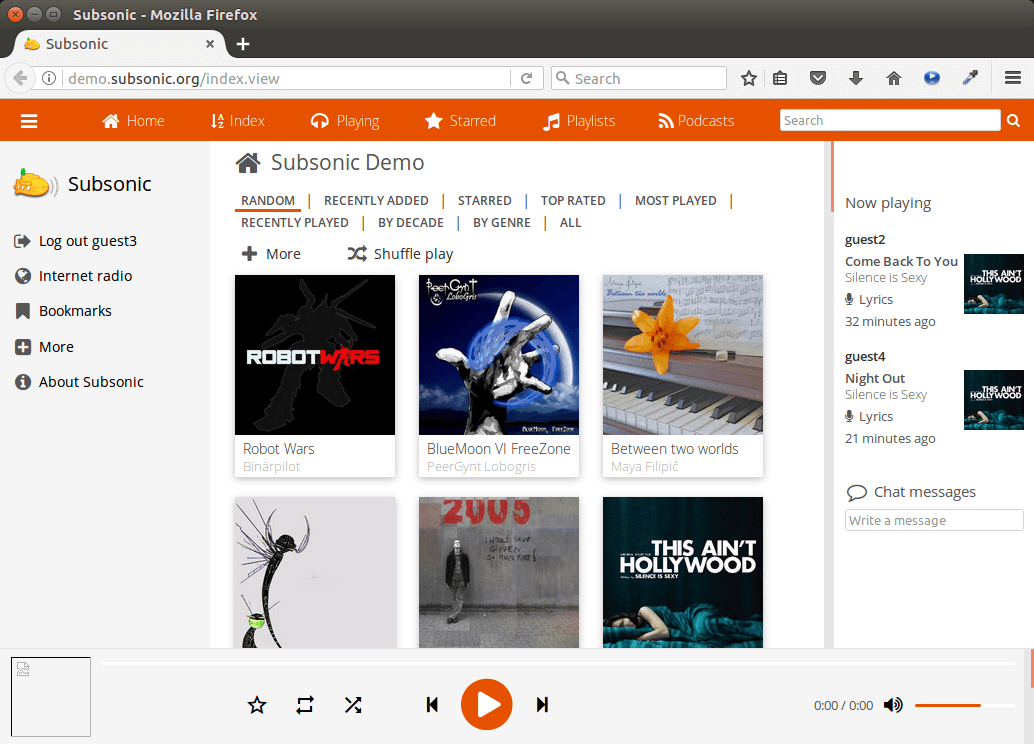
Subsonic features
- Supports MP3, OGG, AAC and any other audio or video format that streams over HTTP.
- Works with any network-enabled media player, such as Winamp, iTunes, XMMS, VLC, MusicMatch and Windows Media Player
- album art display, on-the-fly playlists, on-the-fly transcoding
- Mobile App for Android, iPhone, Windows Phone and desktop app for Mac, Windows and Chrome. The Android app supports offline playback.
- Listen to podcasts, assign ratings, add comments, and create playlists.
- Share you music with friends and family.
- Stream Videos (premium feature)
- and more
How to Install Subsonic Media Server on Ubuntu 18.04, 19.04
Subsonic media server is written in Java, so you need to install Java runtime environment to run it. You can install openjdk 8 runtime environment with the following command.
sudo apt update sudo apt install openjdk-8-jre
At the time of this writing, Subsonic is not compatible with Java 11, If you have previously installed Java 11 on Ubuntu 18.04, 19.04, then you need to run the following command to select the default Java version.
sudo update-alternatives --config java
Type a number to select Java 8 as the default version.

Next, download Subsonic deb package with the following command, which downloads version 6.1.5. You can check out the latest version on Subsonic download page. If a new version is available, simply replace 6.1.5 with the new version number.
wget https://s3-eu-west-1.amazonaws.com/subsonic-public/download/subsonic-6.1.5.deb
Install it with dpkg.
sudo dpkg -i subsonic-6.1.5.deb
Once it’s installed, the Subsonic daemon will automatically start. You can check its status with:
systemctl status subsonic
Sample output:
● subsonic.service - LSB: Subsonic daemon Loaded: loaded (/etc/init.d/subsonic; bad; vendor preset: enabled) Active: active (running) since Fri 2018-12-02 08:03:27 UTC; 7min ago Docs: man:systemd-sysv-generator(8) CGroup: /system.slice/subsonic.service └─3316 java -Xmx150m -Dsubsonic.home=/var/subsonic -Dsubsonic.host=0
If it’s not running, then you can manually start it with
sudo systemctl start subsonic
And enable auto start at system boot time.
sudo systemctl enable subsonic
By default subsonic listens on 0.0.0.0:4040,which means it accepts requests from local network and the Internet.
If you installed Subsonic on a local Ubuntu computer, then type in the following address in browser to visit Subsonic web interface.
http://localhost:4040
If you installed Subsonic on an Internet-facing Ubuntu server, then type in the following address in browser to visit Subsonic web interface.
http://your-server-ip:4040
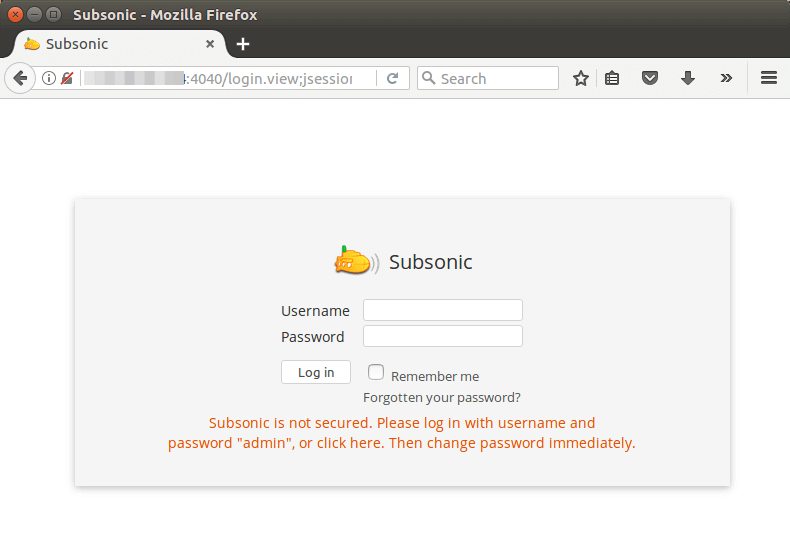
If you use Java 11 on Ubuntu, you will see the following error. The solution is to use Java 8.
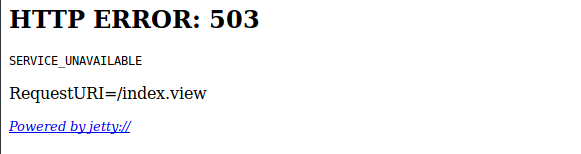
Please note that if you install Subsonic media server on a home server and you want to access it from outside network, then you will need to configure port forwarding in your router. If you have a dynamic IP address given by your ISP, you should also set up dynamic DNS.
The default username and password are admin. After login you should go to Settings > Users to change the admin password.
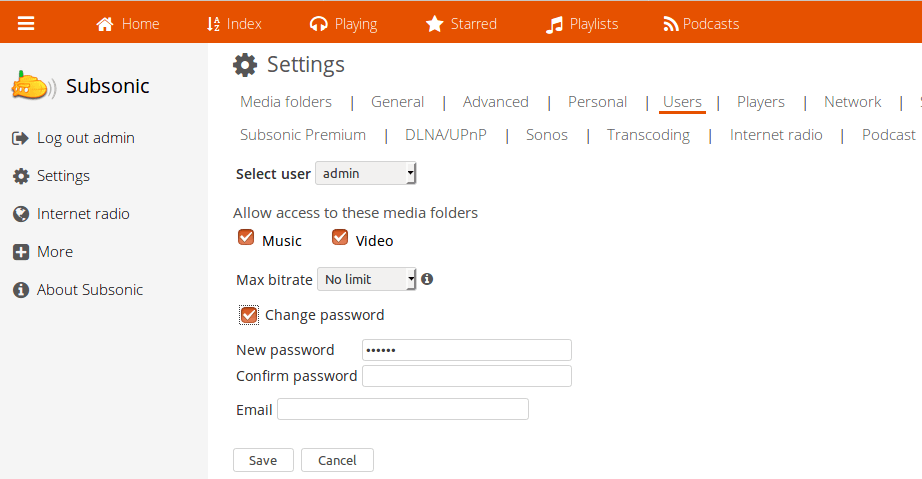
Also add media folders in the settings page and click the save button. Note that the folder must be accessible to the user Subsonic is running as. After folder is added, click “Scan media folder now” button and you will be able to listen to music in the Index page.
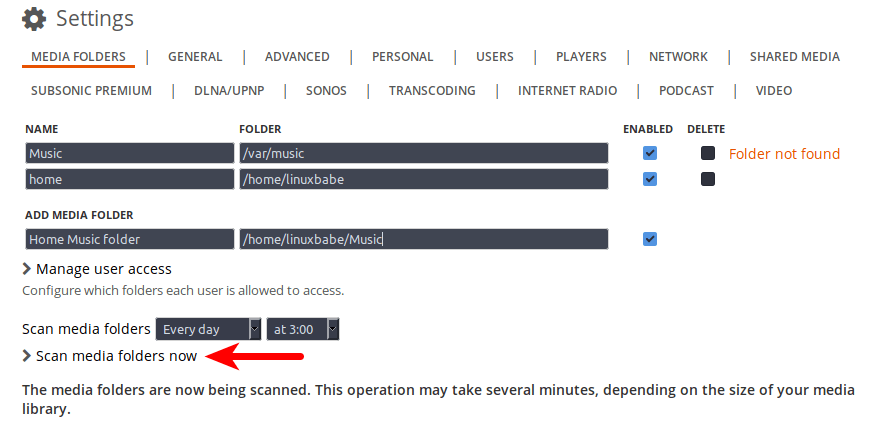
Change the User
By default the Subsonic process runs as the root user. For security reason you should change it to a normal user, which is done by editing the /etc/default/subsonic file.
sudo nano /etc/default/subsonic
Find the following line:
SUBSONIC_USER=root
Change root to your own user account like linuxbabe.
SUBSONIC_USER=linuxbabe
Save and close the file. Then restart subsonic daemon for the change to take effect.
sudo systemctl restart subsonic
Setting up Nginx Reverse Proxy for Subsonic
If you want to use a domain name for Subsonic web interface, then you can set up Nginx reverse proxy. Install Nginx on Ubuntu 18.04/19.04 using the command below.
sudo apt install nginx
Then create a server block file for proxy.
sudo nano /etc/nginx/conf.d/subsonic-proxy.conf
Put the following text into the file. Replace subsonic.your-domain.com with your own domain name. The location {…} block will make Nginx proxy requests to Subsonic daemon. Don’t forget to set A record for the sub domain.
server {
listen 80;
server_name subsonic.your-domain.com;
location / {
proxy_pass http://127.0.0.1:4040;
proxy_set_header Host $http_host;
proxy_set_header X-Real-IP $remote_addr;
proxy_set_header X-Forwarded-For $proxy_add_x_forwarded_for;
proxy_set_header X-Forwarded-Proto $scheme;
}
}
Save and close the file. Then test Nginx configuration.
sudo nginx -t
If the test is successful, then reload Nginx for the new configuration to take effect.
sudo systemctl reload nginx
Now subsonic media server is put behind Nginx and you can access Subsonic web UI using a domain name (subsonic.your-domain.com)
Enabling HTTPS with Nginx
To enable HTTPS secure connection, you can obtain and install a free TLS/SSL certificate from Let’s Encrypt. Install Let’s Encrypt (certbot) client with:
sudo apt install software-properties-common sudo add-apt-repository ppa:certbot/certbot sudo apt install certbot python3-certbot-nginx
Then issue the following command, which uses Certbot Nginx plugin to automatically obtain and install TLS certificate. Replace red text with your actual data.
sudo certbot --nginx --agree-tos --redirect --hsts --staple-ocsp --email your-email-address --domain subsonic.your-domain.com

Within a few seconds, you should see a congrats message like below which means the certificate is successfully obtained.
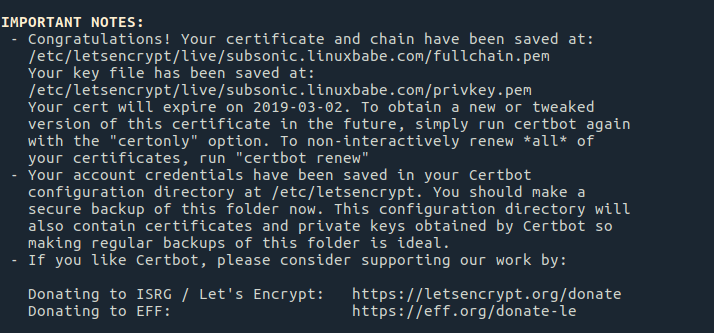
Go to your Subsonic media server Web interface again, you will find HTTP connection is automatically redirected to HTTPS secure connection. Next, we need to modify the Nginx configuration file.
sudo nano /etc/nginx/conf.d/subsonic-proxy.conf
There’s now two server {…} blocks, becaus Certbot automatically configured the SSL server block (listen 443 ssl). In the SSL server block, add the following line in the location / {…} block.
proxy_redirect http:// https://;
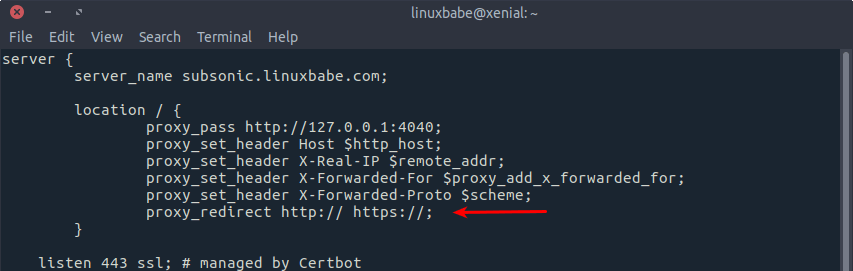
This line will redirect any http server response to https server response, which is needed to properly display Subsonic settings page. Save and close the file. Test Nginx configuration and reload.
sudo nginx -t sudo systemctl reload nginx
Setting up Apache Reverse Proxy
If you prefer Apache to Nginx, then install it with:
sudo apt install apache2
To use Apache as a reverse proxy, we need to enable the proxy modules and the header module.
sudo a2enmod proxy proxy_http headers
Then create a virtual host file for Subsonic media server.
sudo nano /etc/apache2/sites-available/subsonic-proxy.conf
Put the following configurations into the file. Replace subsonic.your-domain.com with your actual domain name. Don’t forget to create DNS A record for this sub-domain.
<VirtualHost *:80>
ServerName subsonic.your-domain.com
ErrorDocument 404 /404.html
DocumentRoot /var/www
ProxyPass / http://localhost:4040/
ProxyPassReverse / http://localhost:4040/
Header always unset X-Frame-Options
</VirtualHost>
Save and close the file. Then enable this virtual host.
sudo a2ensite subsonic-proxy.conf
Restart Apache
sudo systemctl restart apache2
Now you can access Subsonic web UI using a domain name.
Enabling HTTPS with Apache
To enable HTTPS secure connection, you can obtain and install a free TLS/SSL certificate from Let’s Encrypt. Install Let’s Encrypt (certbot) client with:
sudo apt-get install software-properties-common sudo add-apt-repository ppa:certbot/certbot sudo apt-get update sudo apt install certbot python3-certbot-apache
Then obtain and install a certificate using the apache plugin.
sudo certbot --apache --agree-tos --redirect --hsts --staple-ocsp --must-staple --email your-email-address -d subsonic.your-domain.com
Within a few seconds, you should see a congrats message like below which means the certificate is successfully obtained.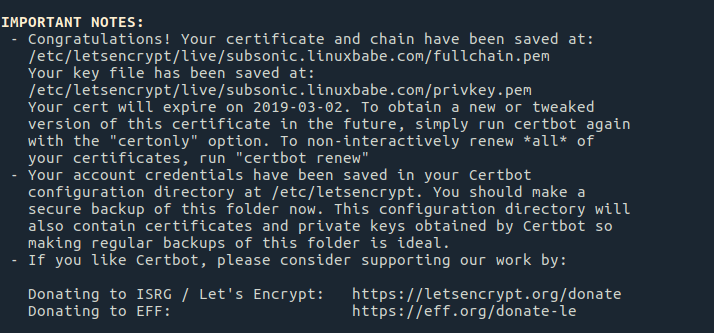
Your TLS certificate will be automatically installed. Go to your Subsonic media server Web interface again, you will find HTTP connection is automatically redirected to HTTPS secure connection.
I hope this tutorial helped you install Subsonic media server on Ubuntu 18.04 and Ubuntu 19.04. As always, if you found this post useful, then subscribe to our free newsletter. You can also follow us on Google+, Twitter or like our Facebook page.



Following your hoot with Nginx throws this message:
The following packages have unmet dependencies:
libnginx-mod-http-geoip : Depends: nginx-common (= 1.14.0-0ubuntu1.2) but it is not going to be installed
libnginx-mod-http-image-filter : Depends: nginx-common (= 1.14.0-0ubuntu1.2) but it is not going to be installed
libnginx-mod-http-passenger : Depends: nginx-common (>= 1.14.0-0ubuntu1.2) but it is not going to be installed
Depends: nginx-common (< 1.14.1) but it is not going to be installed
libnginx-mod-http-xslt-filter : Depends: nginx-common (= 1.14.0-0ubuntu1.2) but it is not going to be installed
libnginx-mod-mail : Depends: nginx-common (= 1.14.0-0ubuntu1.2) but it is not going to be installed
libnginx-mod-stream : Depends: nginx-common (= 1.14.0-0ubuntu1.2) but it is not going to be installed
nginx : Depends: nginx-core (< 1.14.0-0ubuntu1.2.1~) but it is not going to be installed or
nginx-full (< 1.14.0-0ubuntu1.2.1~) but it is not going to be installed or
nginx-light (< 1.14.0-0ubuntu1.2.1~) but it is not going to be installed or
nginx-extras (= 1.14.0-0ubuntu1.2) but it is not going to be installed or
nginx-full (>= 1.14.0-0ubuntu1.2) but it is not going to be installed or
nginx-light (>= 1.14.0-0ubuntu1.2) but it is not going to be installed or
nginx-extras (>= 1.14.0-0ubuntu1.2) but it is not going to be installed
E: Unmet dependencies. Try ‘apt –fix-broken install’ with no packages (or specify a solution).
apt –fix-broken install is not successful. Any idea?
rgds
Perhaps Nginx is already installed on your machine from another repository. You can check if it’s installed by running
Check if it’s running
If that’s not the case, try updating the repository.
thanx. you are right. It was already installed. I did not know..
I followed the guide with a couple deviations necessary in order to make it work, but those were minor items.
I can successfully connect to the https version of my site, but I still get the “Welcome to nginx” message. Subsonic, though it claims to be an active service, is nowhere to be found. 🙁 Ideas?
This is an awesome how to! Thank you so much.
I’ve got the browser using https and proxy via apache2, and a dns _acme-challenge Let’s Encrypt.
But I’m trying to configure LDAP user authentication with startTLS and am really not sure how to go about debugging it. Do you have any suggestions on where to look (I’ve checked for the usual suspects re: dn and search configs, and have tried putting certificates with appropriate permissions in /etc/ssl…)?
Thanks again for lots of high quality how-tos!
Hi,
I followed your tutorial, which is always great.
But this time I get an error as soon as I edit subsonic-proxy.conf and restart nginx.
I get a 502 bad gateway nginx error.
A record is set, subdomain is cofigured correctly.
nginx log says: 111: connection refused while connecting upstream
Do you have an idea?
Thanks
great guide. thx a lot
great guide. thx a lot
but i get a strange situation:
i have my subsonic.conf
ServerName wolke:8085
ErrorDocument 404 /404.html
DocumentRoot /var/www
ProxyPass / http://wolke:4040/
ProxyPassReverse / http://wolke:4040/
ProxyPreserveHost On
ProxyRequests Off
SSLEngine on
SSLProxyEngine On
SSLProtocol all -SSLv2 -SSLv3
SSLCipherSuite HIGH:!RC4:!MD5:!aNULL:!eNULL:!NULL:!DH:!EDH:!EXP:+MEDIUM
SSLCertificateFile /etc/ssl/private/server.crt
SSLCertificateKeyFile /etc/ssl/private/server.key
Header always unset X-Frame-Options
by https://wolke:8085, i get:
Bad Request
Your browser sent a request that this server could not understand.
Reason: You’re speaking plain HTTP to an SSL-enabled server port.
Instead use the HTTPS scheme to access this URL, please.
Apache/2.4.29 (Ubuntu) Server at wolke Port 443
any hint in how to solve this?
Thx!
great guide. thx a lot
but i get a strange situation:
i have my subsonic.conf
by https://wolke:8085, i get:
Bad Request
Your browser sent a request that this server could not understand.
Reason: You’re speaking plain HTTP to an SSL-enabled server port.
Instead use the HTTPS scheme to access this URL, please.
Apache/2.4.29 (Ubuntu) Server at wolke Port 443
any hint in how to solve this?
Thx!
Hello,
I am having trouble installing subsonic. I installed the most current version 6.1.6. I am getting 404 error with the following message when I go to http://localhost:4040:
HTTP ERROR: 404
/error.jsp
RequestURI=/error.jsp
Caused by:
java.lang.NoClassDefFoundError: net/sourceforge/subsonic/filter/ParameterDecodingFilter$DecodingServletRequestWrapper
at net.sourceforge.subsonic.filter.ParameterDecodingFilter.doFilter(ParameterDecodingFilter.java:33)
at org.mortbay.jetty.servlet.ServletHandler$CachedChain.doFilter(ServletHandler.java:1084)
at net.sourceforge.subsonic.filter.BootstrapVerificationFilter.doFilter(BootstrapVerificationFilter.java:41)
at org.mortbay.jetty.servlet.ServletHandler$CachedChain.doFilter(ServletHandler.java:1084)
at org.mortbay.jetty.servlet.ServletHandler.handle(ServletHandler.java:360)
at org.mortbay.jetty.security.SecurityHandler.handle(SecurityHandler.java:216)
at org.mortbay.jetty.servlet.SessionHandler.handle(SessionHandler.java:181)
at org.mortbay.jetty.handler.ContextHandler.handle(ContextHandler.java:712)
at org.mortbay.jetty.webapp.WebAppContext.handle(WebAppContext.java:405)
at org.mortbay.jetty.handler.HandlerWrapper.handle(HandlerWrapper.java:139)
at org.mortbay.jetty.Server.handle(Server.java:313)
at org.mortbay.jetty.HttpConnection.handleRequest(HttpConnection.java:506)
at org.mortbay.jetty.HttpConnection$RequestHandler.headerComplete(HttpConnection.java:830)
at org.mortbay.jetty.HttpParser.parseNext(HttpParser.java:514)
at org.mortbay.jetty.HttpParser.parseAvailable(HttpParser.java:211)
at org.mortbay.jetty.HttpConnection.handle(HttpConnection.java:381)
at org.mortbay.io.nio.SelectChannelEndPoint.run(SelectChannelEndPoint.java:396)
at org.mortbay.thread.BoundedThreadPool$PoolThread.run(BoundedThreadPool.java:442)
I installed Java 8 and believe it is correctly configured:
java -version
openjdk version “1.8.0_252”
OpenJDK Runtime Environment (build 1.8.0_252-8u252-b09-1ubuntu1-b09)
OpenJDK 64-Bit Server VM (build 25.252-b09, mixed mode)
Wondering if you have any insight onto what is amiss?
Thanks!!
Hello,
I am having trouble installing subsonic. I installed the most current version 6.1.6. I am getting 404 error with the following message when I go to http://localhost:4040:
I installed Java 8 and believe it is correctly configured:
Wondering if you have any insight onto what is amiss?
Thanks!!
very useful. thank you. my previous let’s encrypt cert had expired and this helped refresh my failing memory.