How to Install and Use BitTorrent Sync on Linux to Sync Your Files
Hey, what’s up buddy? This tutorial is on using BitTorrent Sync in Linux. BitTorrent Sync is one of the most clever syncing solutions out there. It works on a wide range of devices, Linux, Mac, Windows, iOS, android among many others. I’m going to show you how to use it on Linux.
This following method works on all Linux distributions and it will get you up and running very quickly.
Synchronize Your System Clock
Before you install BitTorent Sync, the first thing you wanna do is make sure your system clock is synchronized. Check out this post if you don’t know to do it.
Set Time Zone and Synchronize System Clock to Your Time Zone in Linux
You want to make sure that all your devices are synchronized to the same time. Read on if you have done that.
Install BitTorrent Sync on Any Linux Distribution
Go to getsync.com and down the Linux client to your computer. My Linux is 64-bit so I downloaded the 64-bit client. Once it’s downloaded, open a terminal and cd to your download folder. Then extract the tar archive to the current directory.
tar xvf BitTorrent-Sync_*.tar.gz
Three files will be extracted to the current directory. One of them is named btsync. It’s a executable file and ready to run. You can start BitTorrent Sync with this command:
./btsync
A hidden directory named .sync will be generated under the current working directory.
To make your Linux system clean and tidy, it’s better to move this binary file and its config files to /opt directory.
sudo mv btsync .sync/ /opt/
Now you can access BitTorrent Sync setting in your web browser by entering 127.0.0.1:8888 in the address bar.
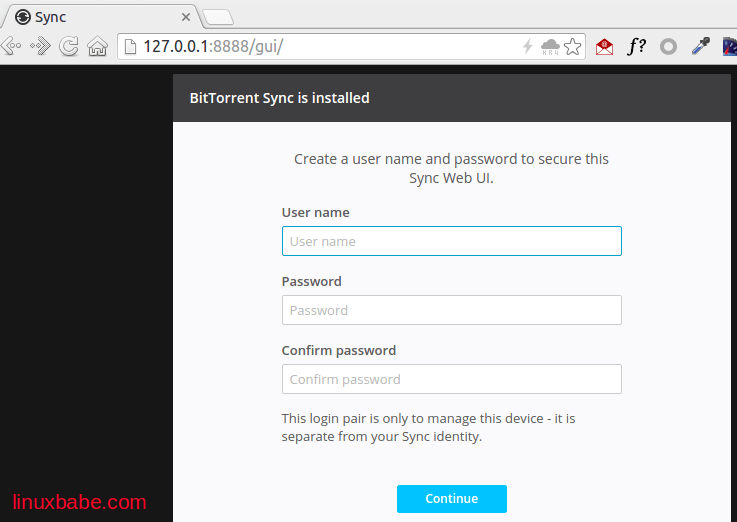
You need to create an account. This account can only be used to manage the device you are using right now.
To automatically start BitTorrent Sync when you login, edit .bashrc file under your home directory.
nano ~/.bashrc
Append this command the end of the file.
/opt/btsync
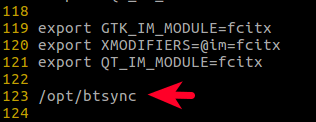
Save an close the file. Commands in .bashrc file will be automatically executed when user login.
Create a Folder for Sharing
In the Web user interface, click Add Folder on the uppder left. This will create a standard folder.
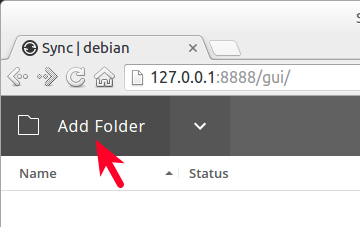
Select a folder on your computer and click Open.
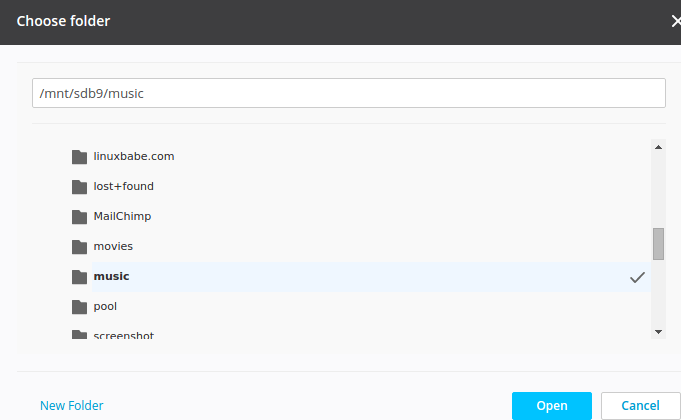
A sharing link, key and QR code will be generated for this folder. They should only be shared with your trusted friends, family or co-worker etc. You can set the permission of this folder to read only so other people have ready only access to your folder. Or you can set it to Read & Write so other people can add new content to your folder. You can also set a expiration time for your link.
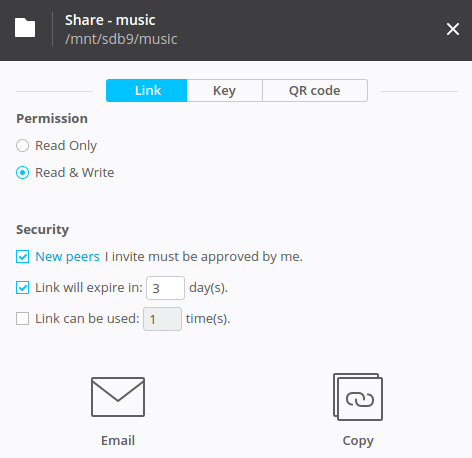
Receive Folder
For demonstration’s purpose, I had installed another BitTorrent Sync Linux client on a virtual machine. To receive the folder on my host machine, I need to enter the Web user interface and click on the arrow on the upper-left corner. Then select enter a key or link.
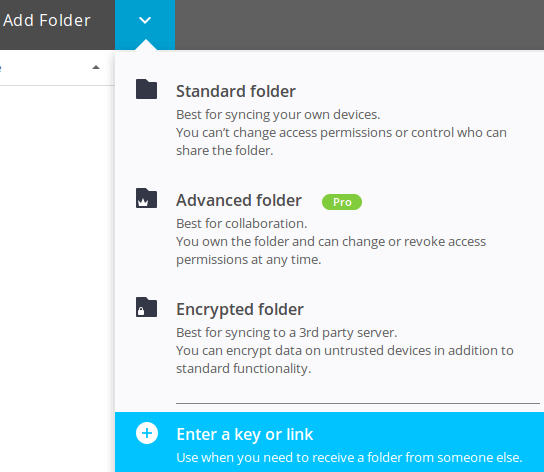
I copy the key on the host machine and paste it into the virtual machine. Select a folder on the virtual machine and it will start to receive the folder on my host machine. The syncing process is really fast!
So that’s how BitTorrent sync works on Linux and remember to keep your sharing link, key and QR code safe. Only share them with people you trust.


