2 Ways to Install PhpStorm on Ubuntu 22.04/20.04
This tutorial is going to show you 2 ways to install PhpStorm on Ubuntu 22.04 and Ubuntu 20.04. PhpStorm is a PHP IDE (Integrated Development Environment) for working with Symfony, Drupal, WordPress, Zend Framework, Laravel, Magento, Joomla!, CakePHP, Yii. It’s a commercial (with 30-day free trial), cross-platform IDE developed by JetBrains and written in Java programming language.
Install PhpStorm on Ubuntu 22.04, 20.04 via Snap Package
The easiest way to install PhpStorm on Linux is using the Snap package. To install the latest stable version of PhpStorm, open up a terminal window and run the following command:
sudo snap install phpstorm --classic

Note that the --classic option puts the snap package in classic mode and disable security confinement. This basically means the PhpStorm snap has full access to the system, like a traditionally packaged application. This snap package is from JetBrains, not from a third-party, as indicated by the green check. Snap packages update automatically, so your PhpStorm installation will always be up-to-date.
Once the installation is complete, you can start PhpStorm from the application menu, or by running the following command in terminal.
phpstorm
Install PhpStorm on Ubuntu 22.04, 20.04 Using the Traditional Package
JRE (Java runtime environment) 1.8 is bundled with the PhpStorm distribution, so you don’t have to install Java to run PhpStorm. Go the official website and download the tar archive. If you prefer command line, you can always use the following wget command to download. The latest version is at the time of this writing. You need to change the version number if a new version comes out.
wget https://download-cf.jetbrains.com/webide/PhpStorm-.tar.gz
Once downloaded, extract the .tar.gz file to /opt/ directory, which is used to store third-party applications on Unix/Linux systems.
sudo tar xvf PhpStorm-.tar.gz --directory /opt/
Now run the shell script to start PhpStorm:
/opt/Phpstorm-*/bin/phpstorm.sh
Setting up PhpStorm
The first time you run PhpStorm, you need to select a few options. If you are new to PhpStorm, select the second option and hit the OK button.
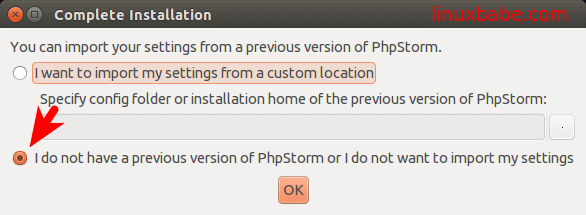
Read and agree the user agreement.
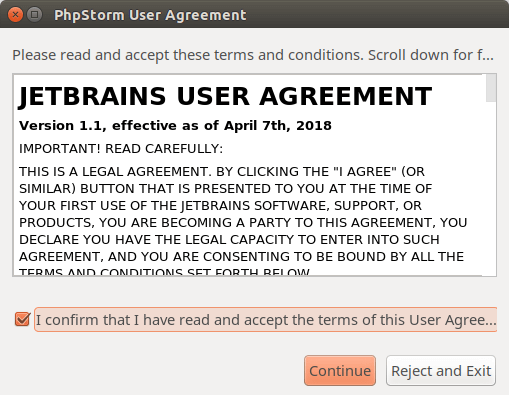
Next, you can choose whether you want to send usage data or not.
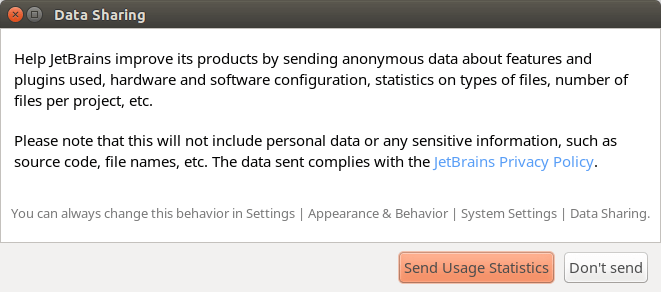
After that, select a dark or light theme. (The PhpStorm snap package pre-select a light theme, so you won’t see this option.)
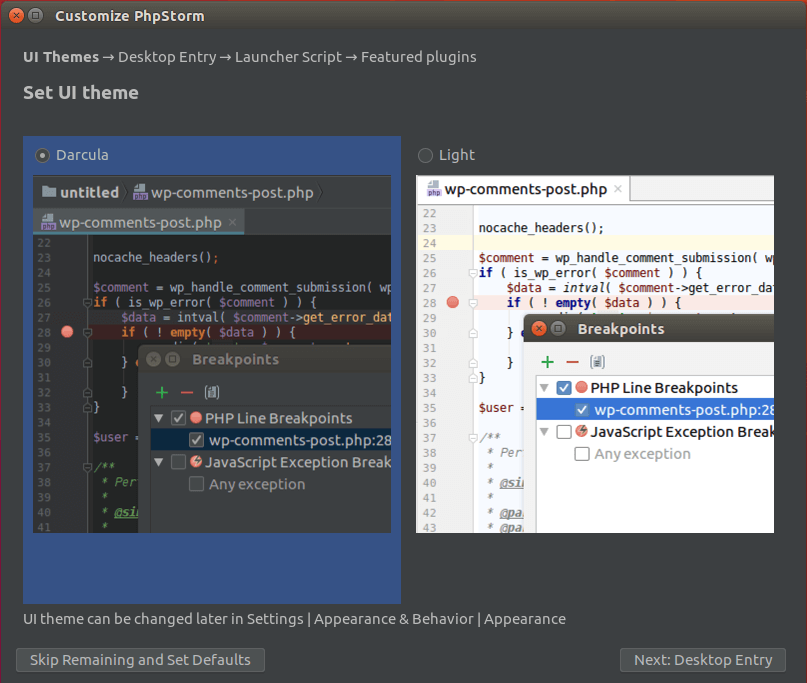
Create a desktop entry so next time you can click on an icon to start PhpStorm.
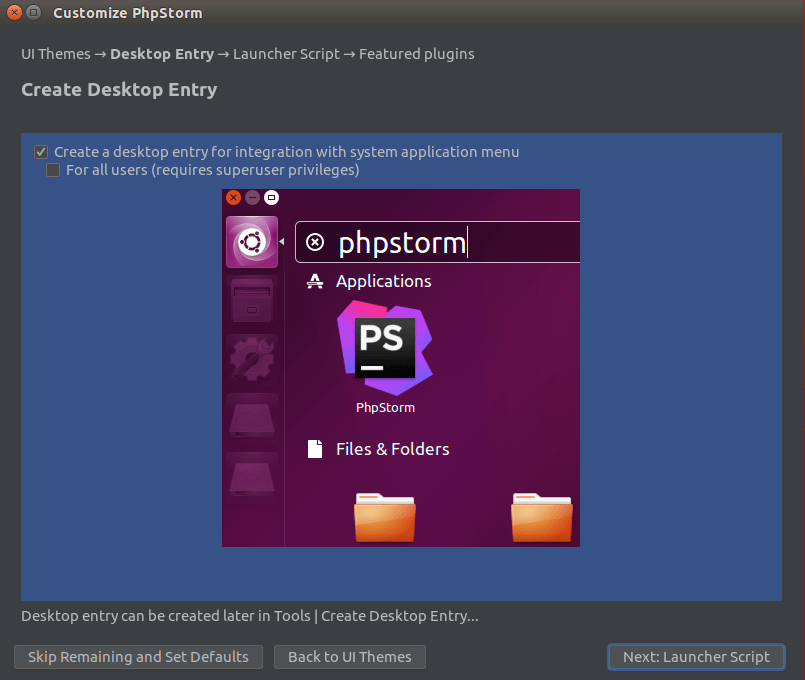
Create launcher script.
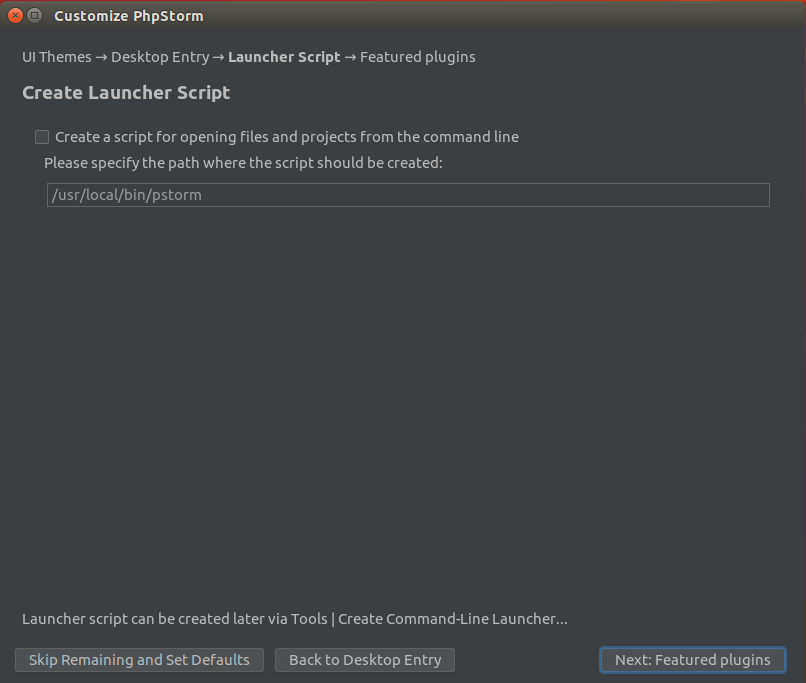
Then, select Evaluate for free if you are a new user and click the Evaluate button.
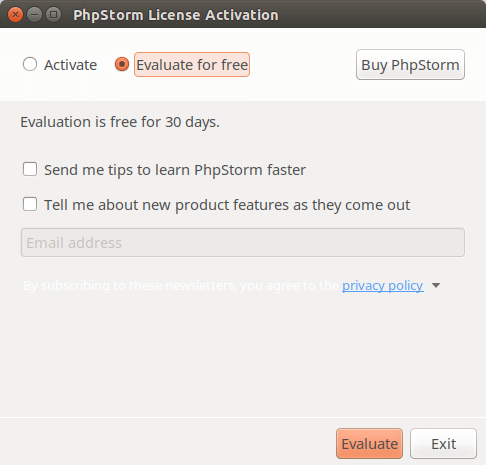
Now you can create a new project and start using Phpstorm.
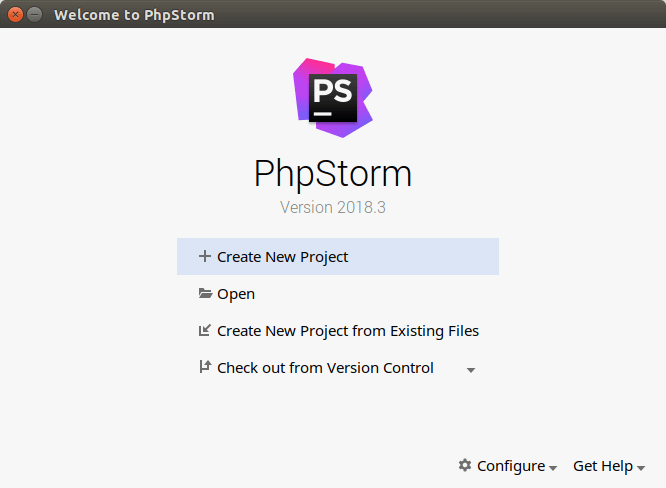
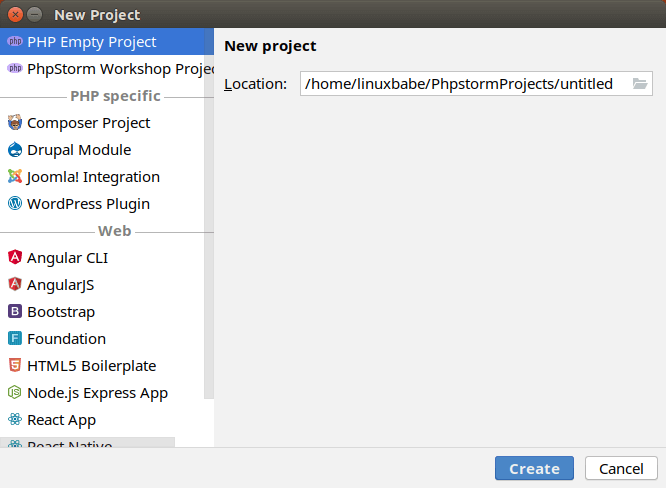
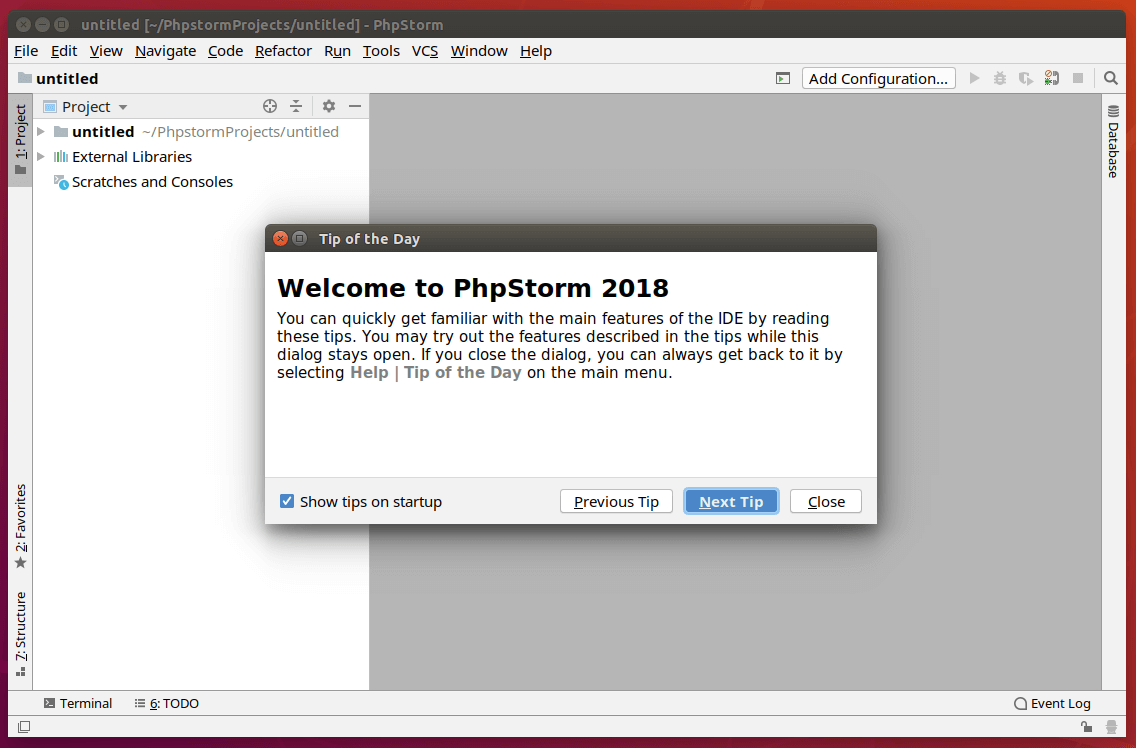
How to Remove PhpStorm
If for any reason you want to uninstall PhpStorm, simply delete /opt/phpstorm/ directory and all subdirectories and files in it.
sudo rm /opt/PhpStorm*/ -r
To remove the PhpStorm Snap package, run the following command.
sudo snap remove phpstorm
Wrapping Up
I hope this tutorial helped you install PhpStorm on Ubuntu 22.04 and Ubuntu 20.04. You may also want to read:
- How to Install LAMP Stack on Ubuntu 20.04 Server/Desktop
- How to Install LEMP Stack on Ubuntu 20.04 Server/Desktop
- How to Install Multiple Versions of PHP on Ubuntu 20.04, 18.04, 20.10
As always, if you found this post useful, then subscribe to our free newsletter to get more tips and tricks. Take care 🙂



Спасибо огромное.
Thanks a lot.
In “2 Ways to Install PhpStorm 2018.3 on Ubuntu 18.04, Ubuntu 18.10” tutorial this line “/opt/Phpstorm-*/bin/phpstorm.sh” is wrong , becouse /opt/Phpstorm-*/….. storm dount start with lowercase “s” but start with uppercase ”S”. 🙂