Auto-Publish WordPress Posts to Tumblr with SNAP
In this tutorial, I will show you how to auto-publish your WordPress posts to Tumblr with a WordPress plugin called Social Networks Auto-Poster, or SNAP for short. Previously, I have written some articles about auto-publishing WordPress Posts to social media sites and blogging platforms. If you are interested, check them out.
- Auto-Publish WordPress Posts to Facebook Page with SNAP
- Auto-Publish WordPress Posts to Twitter with SNAP
- Auto-Publish WordPress Posts to Google Plus Page with Hootsuite
- Auto-Publish WordPress Posts to Blogger with SNAP
Now let’s look at how to do the same with Tumblr.
Create a Tumblr App
Head over to Tumblr developers page. Login with your tumblr account. Then click green Register Application button.
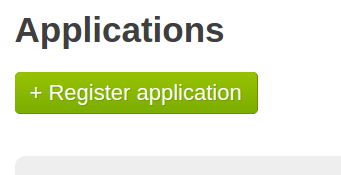
Fill out the necessary fields. Enter your website URL in the application website and default callback URL fields. And click Register button.
Now your Tumblr application is created, click show secrect key.
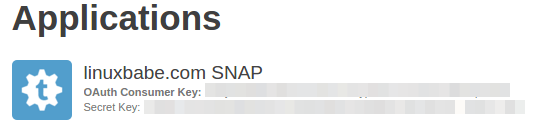
In your WordPress dashboard, go to Settings > Social Networks Auto-Poster. Click green add new account button, select Tumblr from the list.
Give it a nickname. Enter your public Tumblr URL. And fill in your Tumblr consumer key and secrect key.
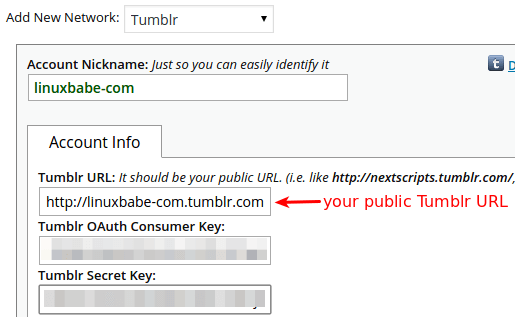
Click update settings.
Now you should see the following. Attention required. Unfinished setup. What you need to do is click Show Settings link.

Scroll down and click Authorize Your Tumblr Account.
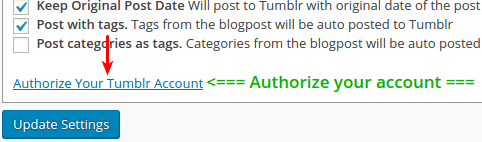
On the next page, click Allow button.
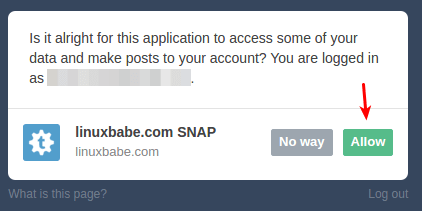
Click Show Settings again. Scroll down and click submit test post to Tumblr.
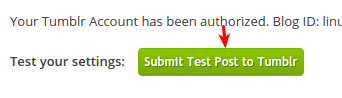
If your test is successful, then your’re done. Your new WordPress posts will be automatically be published on your Tumblr blog.


